Setting up your environment correctly is crucial for a smooth development experience with MCPs. Following these recommendations will help you avoid common setup issues.
Proto - Version Manager
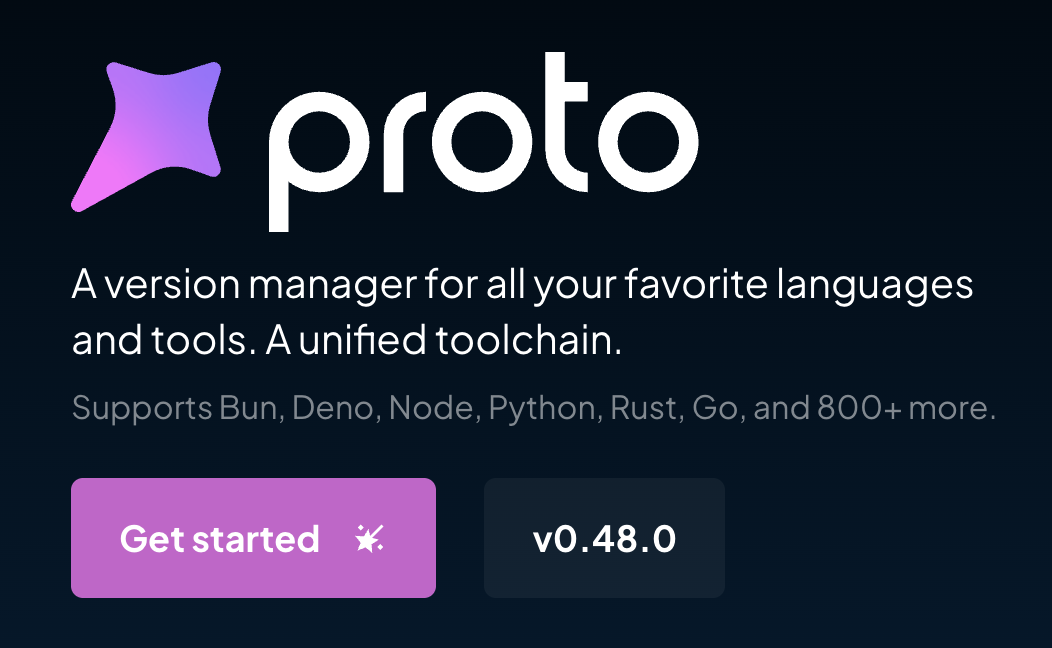
Installing Proto
For Linux, macOS, or WSL:
For Windows:
After installation, verify Proto is working by running
proto --version in your terminal.Programming Languages
Node.js
Install the latest version of Node.js:For specific MCP requirements, you might need to install a particular version of Node.js. Always check the MCP’s documentation for compatibility.
Python
Install Python:Package Managers
For TypeScript: Bun
Bun is faster than npm for TypeScript projects:Bun not only serves as a package manager but also as a JavaScript runtime, bundler, and test runner, making it a comprehensive tool for TypeScript development.
For Python: uv
uv is faster than pip/poetry for Python projects:Docker
For macOS
We recommend OrbStack for macOS users as it’s very lightweight and optimized.OrbStack provides better performance and consumes fewer resources compared to Docker Desktop on macOS.
For Other Operating Systems
For Windows, Linux, and other operating systems, use the official Docker installation.Remember to start the Docker service after installation and verify it’s running with
docker --version.Next Steps
Once you have your environment set up, you’re ready to start developing with MCPs. Check out our other guides to learn how to create and deploy your first MCP.